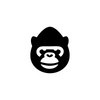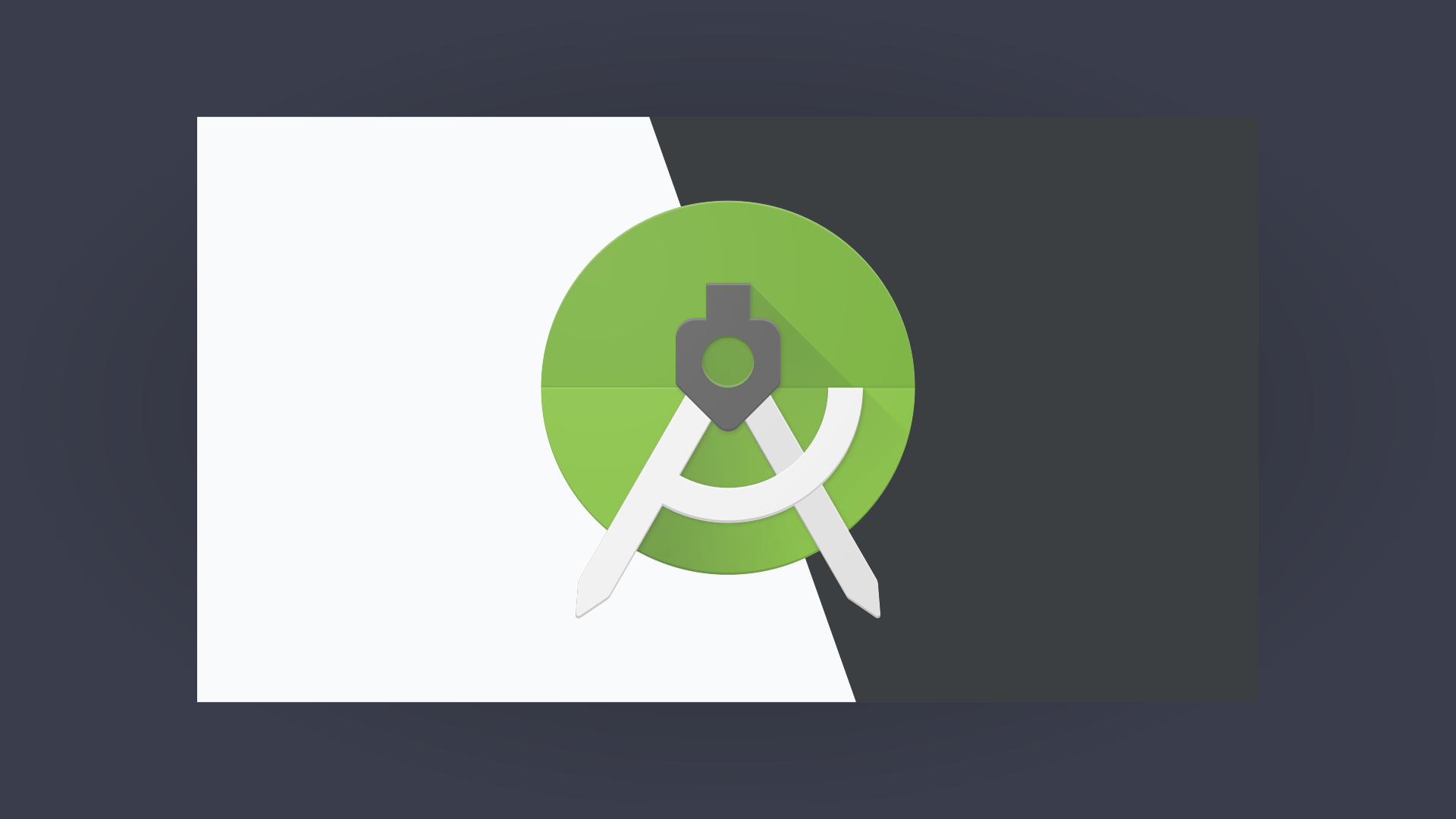I'm not exactly a fan of the light theme that comes default with Android Studio. Also, it gets boring looking at the same colors, so I like to change them up once in a while. So here's a beginner tutorial in how to customize your Android Studio!
Changing the Default Theme
If you just want to change the default theme to another theme, for example, Darcula, just open the settings.
Go to File -> Settings (Android Studio -> Preferences for mac users). You can then select a new theme in the settings window under Editor -> Color Scheme.
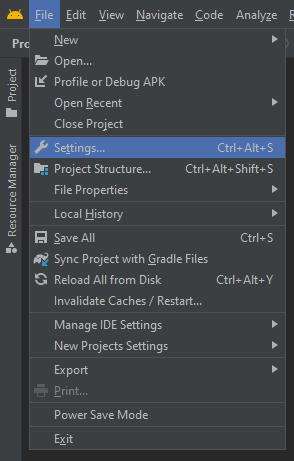
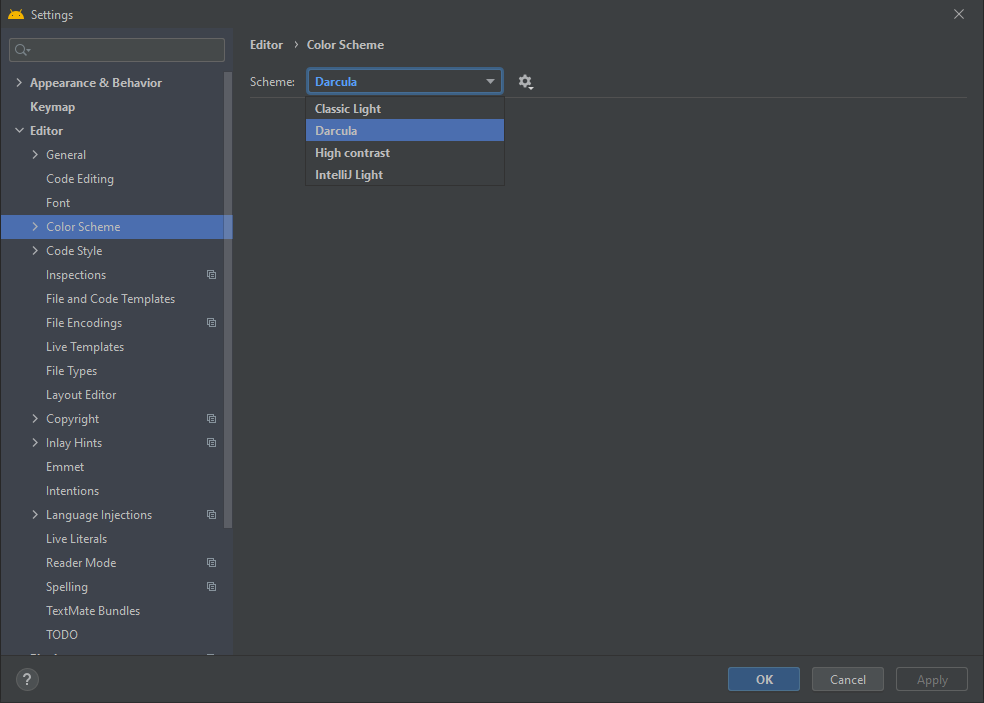
If you aren't happy with the default themes Android Studio comes with, you can customize almost every aspect of the selected theme by expanding the Color Scheme menu.
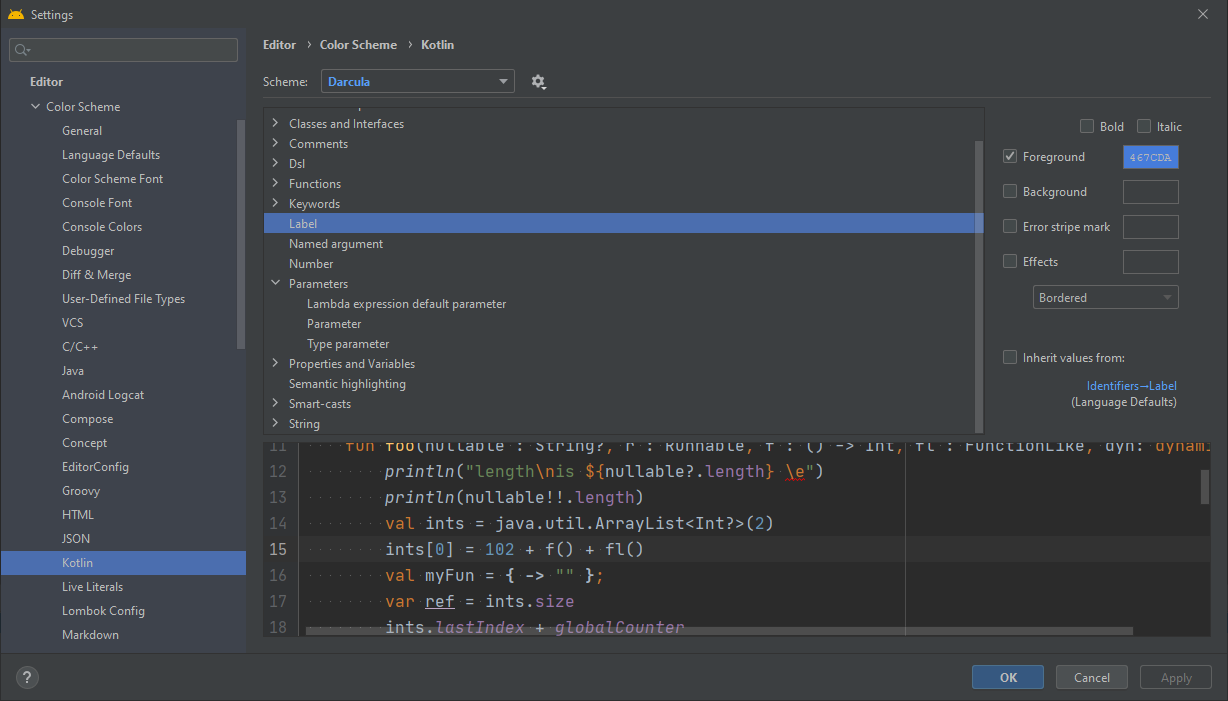
More Custom Themes with the Material Theme UI Plugin
If you don't feel like customizing the existing themes that come with Android Studio, you can install the Material Theme UI plugin from the IntelliJ Marketplace.
To install the plugin, just open the settings window with File -> Settings (Android Studio -> Preferences for mac users) and select Plugins. Then search for "Material Theme UI" and
click on install.
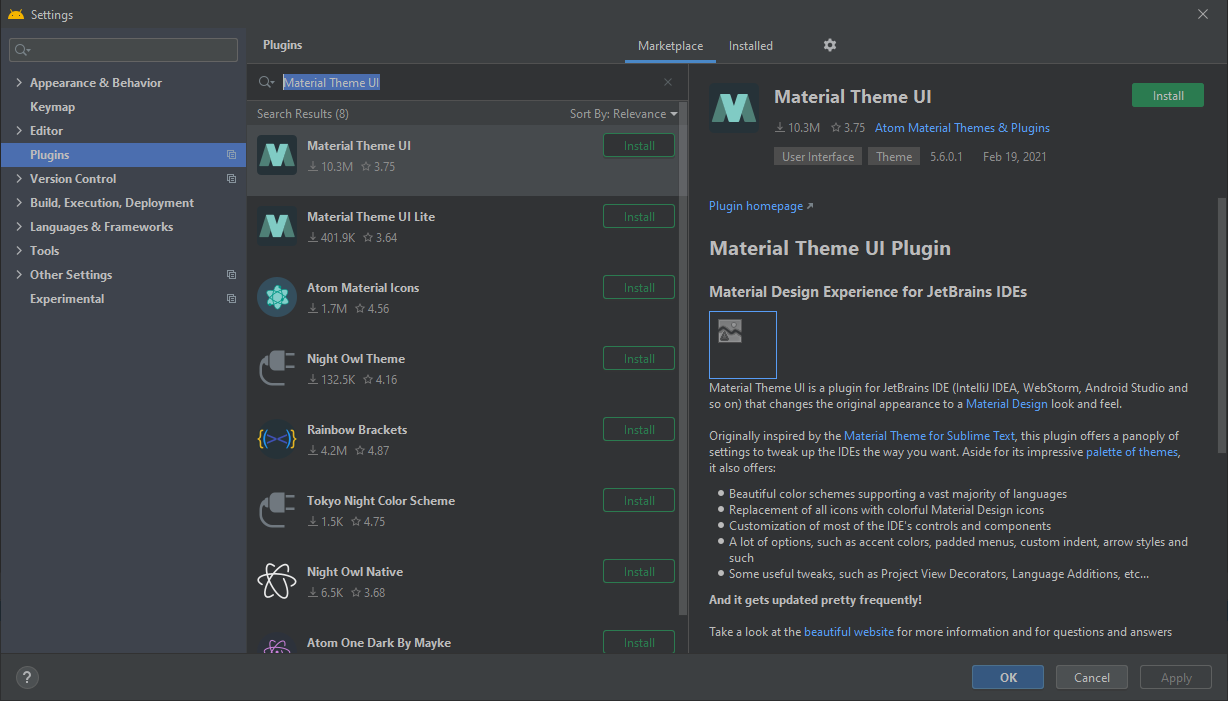
You are than asked to restart Android Studio to enable the plugin. After you restarted Android Studio, new themes you can select should've been added to the existing ones under Editor -> Color Scheme.
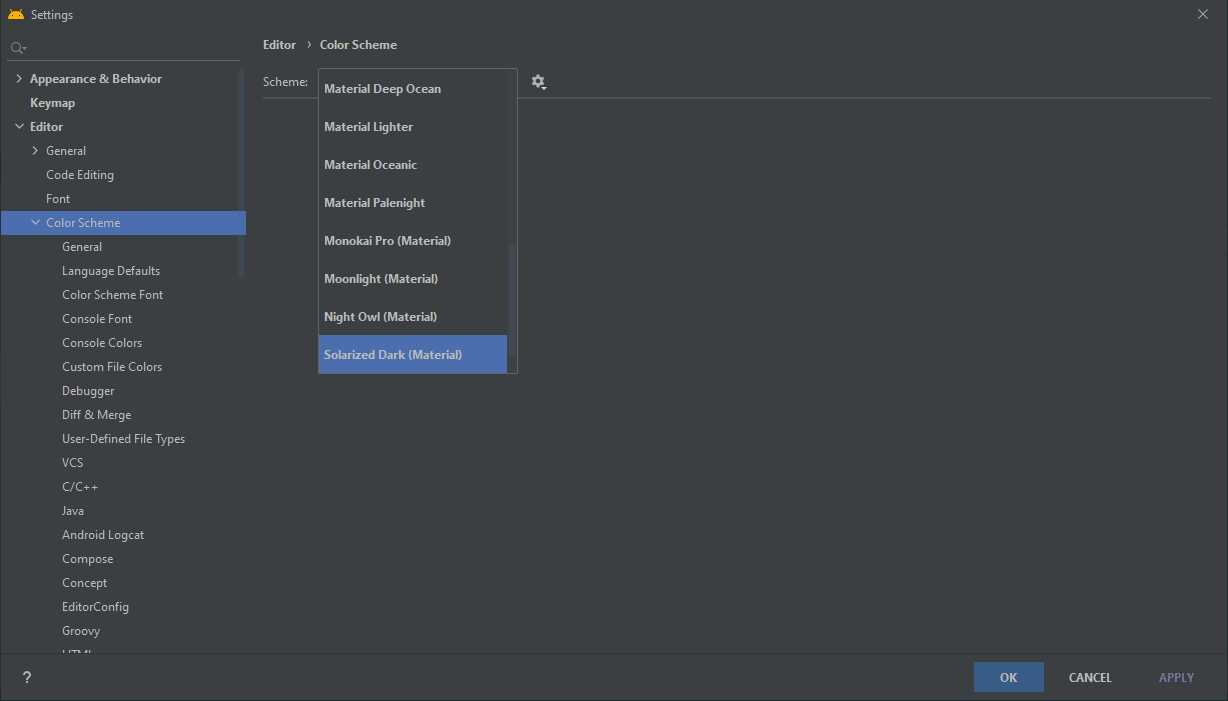
You can of course customize those themes too, if you're unhappy with any aspect of them.